HOW TO ORDER AT BLPBEAUTY.COM
1. Search and select a product
Click 'Shop' on the top left of this site, then select the chosen product category.
2. Add to cart
Select the product and the quantity you want, then click the 'Add to Cart' button. Browse the site for other products and add to the cart if you want additional products. Click 'Cart' on the top right of the site to process your order.
3. Check out
If you have added all the products to your cart and are ready to proceed with the payment process, click 'Check Out.
4. Fill in your information
To register as a new customer, insert your information. Sign in with your email address if you have already created an account on the website. If you have any promotional codes, please include them. After filling out the details, click the 'Continue to Shipping' button.
5. Shipping methodSelect a shipping method once you have reviewed your order details. You will get free shipping on every transaction over 100,000. We only use the Ninja Xpress expedition service for transactions through the website. Please purchase on the e-commerce site if you prefer a different delivery option.
6. Payment methodsOur payment method is initiated by Midtrans, a trusted electronic transaction service. You can make payments by credit card and bank transfer to the unique virtual account code that will be given. Choose the most suitable payment method and follow the required steps. We will also send payment instructions to your email. There is no need for you to confirm payment because it will be done automatically.
You have 24 hours to complete the payment, or your unique virtual account code will expire, and your order will be canceled automatically.
Our team will review, prepare and ship all orders within 1-2 working days after payment is confirmed. All orders placed on Saturday and Sunday will be checked and shipped on Monday.
PAYMENT METHOD
BNI
How to pay via ATM BNI
- On the main menu, select Other Transactions.
- Select Transfers.
- Select Savings Account.
- Select To BNI Account.
- Enter the Virtual Account number (which was sent to your email) and select Press If Correct.
- Type in the total amount of the bill you will pay. The system will automatically reject payments with the wrong amounts.
- The amount paid, the merchant's name, and the account number will all be displayed. Press Yes to confirm that the information is accurate.
- Your transaction has been completed.
How to pay via BNI Internet Banking
- Type in the address https://ibank.bni.co.id then click Login.
- Please enter your User ID and Password.
- Click the Transfer menu, then select Add Favorite Account.
- Enter your name, account number, and email, then click Continue.
- Enter the Authentication Code from your token and click Continue.
- Return to the main menu and select Transfer then Transfer Between BNI Accounts.
- Select the account you previously favored in the Destination Account, continue charging, and press Continue.
- Make sure your transaction details are correct, then enter the Authentication Code and press Continue.
How to pay via Mobile Banking BNI
- Open the BNI Mobile Banking application and log in.
- Select the Transfer menu.
- Select the Virtual Account Billing menu.
- Select the debit account to be used.
- Select the New Input menu and enter the 16-digit Virtual Account number (which was sent via your email).
- Billing information will appear on the validation page.
- If the information is correct, enter the Transaction Password and click Continue.
- Your transaction will be processed.
Video: https://youtu.be/a0MERArpVRU
BCA
How to pay via ATM BCA
- On the main menu, select Other Transactions.
- Select Transfers.
- Choose BCA Virtual Account Account.
- Enter the Virtual Account number (which was sent via email) then press Correct.
- Enter the bill amount that you will pay.
- On the transfer confirmation page, your payment details will appear. If the information is correct, press Yes.
Payment method via KlikBCA
- Select the Funds Transfer menu.
- Select Transfer to BCA Virtual Account.
- Enter the BCA Virtual Account number.
- The amount to be transferred, account number, and merchant name will appear on the payment confirmation page. If the information is correct, click Continue.
- Enter the KEYBCA APPLI 1 that appears on your BCA Token, then click the Send button.
- Your transaction is complete.
Payment method via m-BCA
- Log in to the BCA Mobile application.
- Select the m-BCA menu, then enter the m-BCA access code.
- Select m-Transfer > BCA Virtual Account.
- Enter the BCA Virtual Account number (which was sent via your email).
- Enter the amount you wish to pay.
- Enter your m-BCA pin.
- Payment complete. Save the notification that appears as proof of payment.
Video: https://youtu.be/IMkI35ikhFs?list=PL-FanenIWjb1CsxiDg41GvfVf5zIdmist
MANDIRI
Method of payment via Mandiri ATM
- On the main menu, select Pay/Buy.
- Select More.
- Select Multiple Payments.
- Enter Company Code 70012.
- Enter the Payment Code (which was sent to your email), then press Correct.
- On the confirmation page, your payment details will appear. If the information is correct press Yes.
How to pay via Internet Banking Mandiri
- Login to Internet Banking Mandiri (https://ibank.bankmandiri.co.id/).
- On the main menu, select Pay, then select Multi Payment.
- Select your account in From Account, then in Service Provider select Midtrans.
- Enter the Payment Code (which was sent to your email) and click Continue.
- Confirm your payment using Mandiri Token.
Video: https://youtu.be/uc6-BXFCDSs
PERMATA/OTHERS
Payment method via Permata / Alto ATM
- On the main menu, Select Other Transactions.
- Select Payment.
- Select Other Payments.
- Select Virtual Accounts.
- Enter the 16-digit No. Virtual Account (which was sent to your email) and press Correct.
- On the transfer confirmation page, the amount paid, account number & Merchant name will appear. If the information is correct, press Correct.
- Select your payment account and press OK.
Video: https://youtu.be/OV2NaGPgszw?list=PL-FanenIWjb2xVikUpG9_VhvIzUrb6Q0q
How to pay via ATM Prima
- On the main menu, Select Other Transactions.
- Select Transfers.
- Choose Another Bank Account.
- Enter 013 (Permata Bank Code), then press Correct.
- Enter the bill amount that you will pay in full. Payments with an incorrect amount will be rejected automatically.
- Enter the 16-digit payment Virtual Account number, then press Correct.
On the transfer confirmation page, the amount paid, account number & Merchant name will appear. If the information is correct, press Correct.
Method of payment via ATM Bersama
- On the main menu, Select Other Transactions.
- Select Transfers.
- Select Interbank Online.
- Enter code 013 and 16-digit virtual account no.
- Enter the bill amount that you will pay in full. Payments with an incorrect amount will be rejected automatically.
- Leave the reference number blank and press Correct.
- On the transfer confirmation page, the amount paid, account number & Merchant name will appear. If the information is correct, press Correct.
Video: https://youtu.be/f5qLNDnjuFI?list=PL-FanenIWjb2xVikUpG9_VhvIzUrb6Q0q
GOPAY
Payment method via the Gojek application – Transactions using a mobile device
- Make sure the balance in Gopay is sufficient to make payments.
- Click Pay with Gopay.
- The Gojek application will open.
- Check your payment details, then click Pay, and your transaction is complete.
- Important: make sure you remain in the Gojek application during payment. If you exit the Gojek application, the payment will automatically be considered failed.
- If you accidentally exit the Gojek application, ignore your transaction and create a new one. Transactions that you miss will be canceled automatically within 15 minutes.
Video: https://youtu.be/fdOQeeckfSY?list=PL-FanenIWjb0tOO3xdRqLpMC8nGm2ejNn
QR payment method – Transaction using a laptop or desktop
- Make sure your Gopay / other payment application balance is sufficient.
- Open your payment app of choice. Make sure the application supports the QRIS service.
- Scan the QR code that is on your monitor.
- Check your transaction details on the app, then tap the Pay button.
- Your transaction has been completed.
Video: https://youtu.be/axYdVeOCuFo?list=PL-FanenIWjb0tOO3xdRqLpMC8nGm2ejNn
AKULAKU
How to pay via Akulaku
- Press the Pay Now button, then you will be directed to the Akulaku Payment Center page.
- Select the desired installment tenor, then log in to your Akulaku account by entering your cell phone number and password.
- Enter the verification code (OTP) that was sent to your cell phone, then click the Next button.
- A confirmation page will appear, then you can complete the transaction.
ORDER STATUS ON THE WEBSITE
|
No. |
Order Status |
Information |
|
1 |
Pending |
The customer needs to make a payment for the Order ID/Order. |
|
2 |
Paid |
Payment against Order ID/Order is successful. Customers do not need to confirm payment. |
|
3 |
Unfulfilled |
Order ID/Order has not entered the process of packing and shipping. The order time limit for processing on the same day is 12.00. The process of packing and shipping is done at 14.00. |
|
4 |
Shipping |
Order ID/Order has entered the shipping process. The customer will receive a receipt number via email (check spam/junk/promotion if you can't find it in your inbox). |
|
5 |
Cancelled |
The system automatically cancels Order ID/Orders if payment is not made within the specified time limit. The payment time limit varies according to the selected payment method. |